Scanner Update
The latest features are only available for the latest scanners. Here is how to update your scanner to the latest version.
Investigate if an update is required
The following scanning methods require an update.
There are two types of updates: scanner binaries and scan execution scripts.
- Scanner binary
/opt/vuls-saas/vuls(Linux scan)C:\Program Files\vuls-saas\vuls.exe(Windows scan)trivy,trivy-to-vuls,future-vulsunder/opt/vuls-trivy-saasdirectory (Trivy scan)
- Scripts for running scans
/opt/vuls-saas/vuls-saas.sh(Linux scan)C:\Program Files\vuls-saas\vuls-saas.bat(Windows scan)/opt/vuls-trivy-saas/vuls-trivy-saas.sh(Trivy scan)
Scanner binary update required/not required
- If the option Automatic update is ON, which updates the scanner binary on every scan, the latest scanner is always used, so no action is required.
- Servers with a value of
oldin theScanner Versioncolumn in the list of servers in the Servers tab need to update their scanners.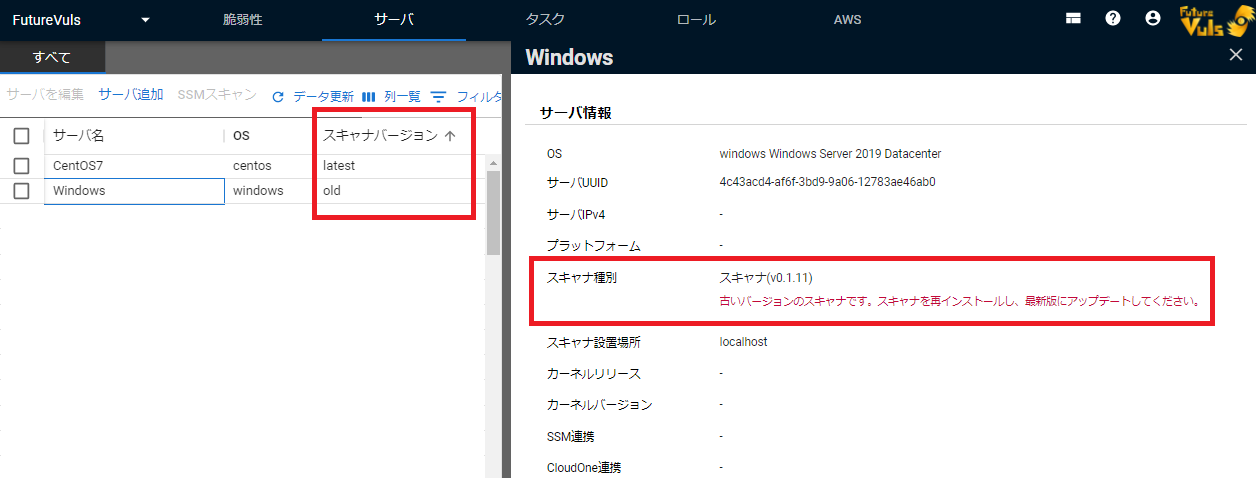
Whether or not the scan executable script file needs to be updated
The scan script file is rarely updated, but should be updated when necessary.
- If the release-note indicates that the scan script needs to be updated, it is necessary to take action.

- If the version information in the scan script file does not match the script version information in the release notes or in the latest release notes, it is necessary to take action.
Example of Linux scan vuls-saas.sh.
1 #!/bin/bash
2
3 # Version: 2022/09
:
Update scanner binaries
There are two ways to update the scanner binary: automatically update the scanner binary at every scan, or manually update the scanner binary when update is required.
Automatically update on every scan
Automatically reinstall the latest scanner when performing a scan. If you set this up, you do not need to manage scanner versions. (The setting is enabled by default.)
To configure automatic scanner updates, set the local variable Set the value of the local variableAUTO_REFRESH_BINARY to true.
If you do not want the scanner to be automatically updated, set false.
Example of Linux scan vuls-saas.sh
:
8 ## If you dont't refresh scanner, please set "false" ##
9 AUTO_REFRESH_BINARY=true
:
Trivy scan, please refer to Trivy scan settings page.
Update manually when necessary
As with the initial installation, copy the scanner installation command from the FutureVuls screen and execute it in the target environment.
- [Note when reinstalling](#Note when reinstalling)
Update the script to run the scan
Copy the scanner installation command from FutureVuls and execute it in the target environment as you did for the initial installation.
- [Note when reinstalling](#Note when reinstalling)
Notes on reinstallation
When updating the scanner binary manually or updating the script file for scan execution, it is necessary to re-execute the installation command. The following settings will not be updated when performing a re-installation
- Linux scan
/opt/vuls-saas/config.toml.- cron settings
- Windows scan
C:\Program Files\vuls-saas\config.toml
- Trivy scan
/opt/vuls-trivy-saas/config.tomlTrivy scan- If the scan target specified during installation is not registered in config.toml, it will be updated.
- cron configuration
If you have changed sudoers e.g. WordPress scan, it will be overwritten when the scanner is updated and may cause an error the next time it scans. vuls Please note that you will need to edit /etc/sudoers.d/vuls-saas again after updating the scanner.